Is your older content silently hurting your website’s credibility? When visitors land on a post that hasn’t been touched in years, they often assume the information is wrong and leave immediately.
At WPBeginner, we prioritize transparency to maintain reader trust. We always display the ‘Last Updated’ date on our articles so our audience knows they are getting the most current advice.
In this guide, we will show you how to add an old post notification on your WordPress blog to manage user expectations and improve your site’s authority.
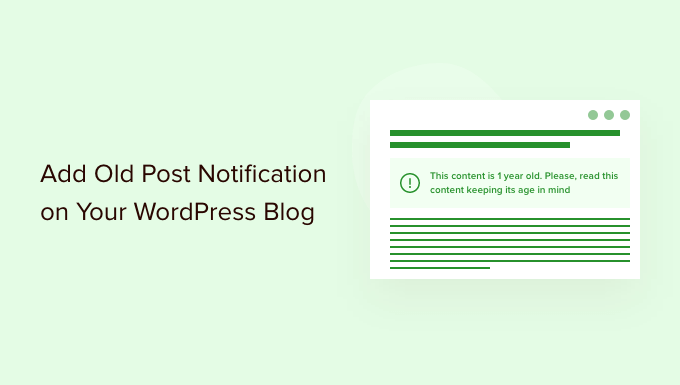
Why Add Old Post Notification to WordPress Blog Posts
Here’s a reality check: some of your best content might be hurting your website’s credibility. When visitors land on a three-year-old tutorial about a software that’s been updated five times since then, they’re not getting the help they need.
Outdated content can lead to frustrated users, higher bounce rates, and lower search rankings. Google prioritizes fresh, accurate content, and outdated information sends the wrong signals.
The ideal solution? Update every old post with current information.
But let’s be realistic. If you’ve been blogging for years, you probably have hundreds of posts. You may not be able to update them all due to limited time and resources.
That’s where old post notifications become a smart compromise. They give your readers a heads-up that they’re viewing older content, so they can make informed decisions about how to use that information. It’s about transparency and trust.
Many successful websites also display the ‘last updated’ date instead of just the publish date. This approach works especially well for evergreen content that you regularly refresh.
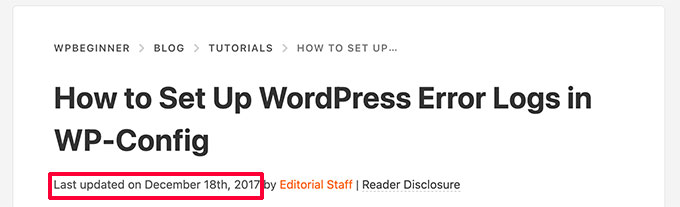
Now let’s dive into the practical steps. We’ll show you how to add old post notifications to your WordPress site and how to display last updated dates that build credibility with both users and search engines.
- Display Old Post Notification Using Plugin
- Display Last Modified Date for Your Posts
- Add Old Post Notification Using Code
- Frequently Asked Questions About Old Post Notifications
- Additional Resources
Method 1. Display Old Post Notification Using Plugin
This method is easier and recommended for all users who want to display an old post notification.
First, you need to install and activate the DX Out of Date plugin. For more details, see our step-by-step guide on how to install a WordPress plugin.
Upon activation, you need to visit the Settings » Out of Date page to configure plugin settings.
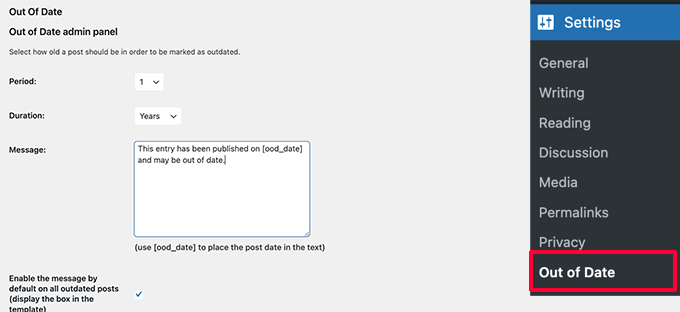
Here, you need to choose the period and duration. This is the time after which a post will be considered old by the plugin.
Below that you can provide a custom message to display on older posts and enable the notification to be displayed for all old posts. Don’t worry, you’ll be able to hide it for specific posts by editing them.
On the settings page, you can also choose post types, colors for the notification box, and add custom CSS if needed.
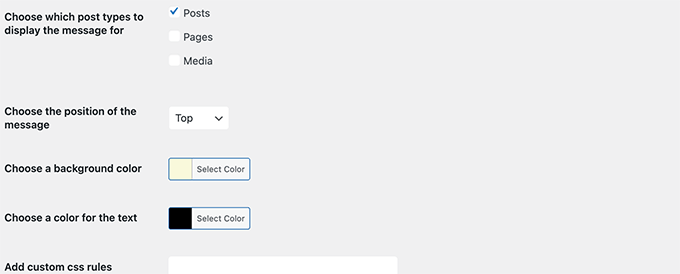
Don’t forget to click on the Save Changes button to store your settings.
You can now visit an old post on your website to see the plugin in action.

Hiding Old Post Notification on Individual Posts
Now let’s say you have an older article that is still accurate, up-to-date, and has great search rankings. You may want to hide the old post notification there.
Similarly, what if you have updated an old post with new information? The plugin will keep showing old post notifications because it uses the post’s published date to determine its age.
To fix this, edit the post and look for the ‘Out of Date Notification’ box in the editor settings. Simply uncheck the notification option and save your changes.
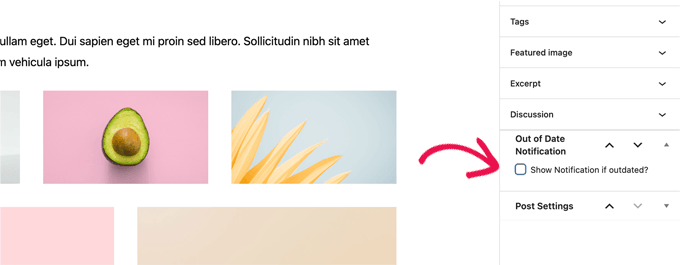
The plugin will now stop showing old post notifications on this particular article.
Method 2. Display Last Modified Date for Your Posts
A lot of WordPress websites display the last modified date for their blog posts. Some replace the publish date with the last modified date as well.
The advantage of this method is that it shows users when a post was last updated without showing an old post message.
First, you need to install and activate the WP Last Modified Info plugin. For more details, see our step-by-step guide on how to install a WordPress plugin.
Upon activation, head over to Settings » WP Last Modified Info page to configure plugin settings.
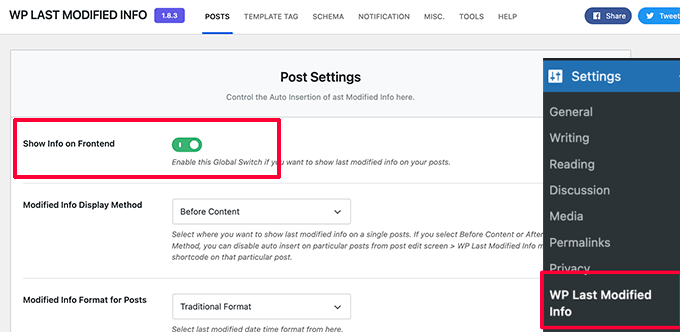
On the settings page, you need to turn on the Global display of the last modified info toggle. After that, you can choose how you want to display the modified date.
You can replace the published date, show it before or after the content, or manually insert it into a post.
Below that, you’ll find a bunch of options. If you are unsure, then you can leave them to default.
Don’t forget to click on the Save Settings button to store your changes.
You can now visit your website to see the last updated information for all your blog posts.
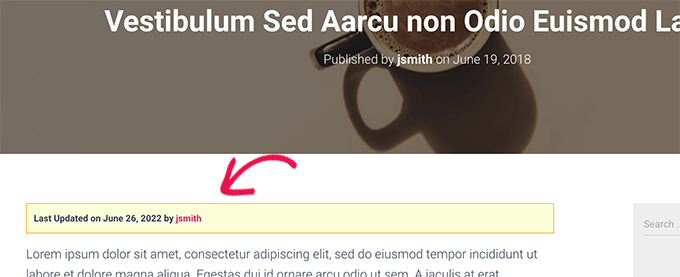
By default, this plugin may show the last updated date on all posts, even those you just published. If you only want to show it on older content, you can configure the time gap settings.
In the plugin settings, you can set a specific time interval (up to 30 days). This ensures the ‘Last Updated’ date only appears if you have modified the post after that specific amount of time has passed.
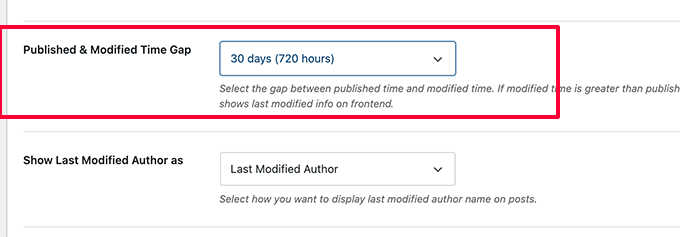
The plugin also provides three blocks that you can manually insert into a post or page to display the last modified info.
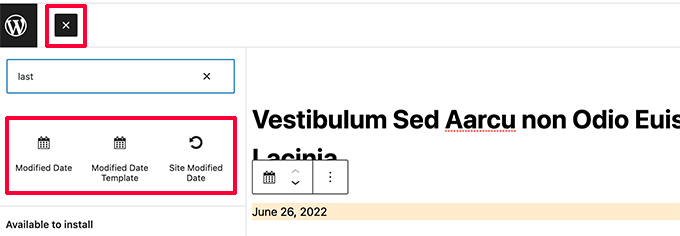
You also have the option to use custom CSS to style your last updated date notice. We used the following custom CSS in the screenshots above.
p.post-modified-info {
background: #fbffd8;
padding: 10px;
border: 1px solid orange;
font-size: small;
font-weight: bold;
}
Method 3. Add Old Post Notification Using Code
This method requires you to manually add code to your WordPress theme files. If you haven’t done this before, then take a look at our guide on how to add custom code snippets in WordPress.
Simply copy and paste the following code in your theme’s single.php template.
// Define old post duration to one year
$time_defined_as_old = 60*60*24*365;
// Check to see if a post is older than a year
if((date('U')-get_the_time('U')) > $time_defined_as_old) {
$lastmodified = get_the_modified_time('U');
$posted = get_the_time('U');
//check if the post was updated after being published
if ($lastmodified > $posted) {
// Display last updated notice
echo '<p class="old-article-notice">This article was last updated ' . human_time_diff($lastmodified,current_time('U')) . ' ago</p>';
} else {
// Display last published notice
echo '<p class="old-article-notice">This article was published ' . human_time_diff($posted,current_time( 'U' )). 'ago</p>';
}
}
This code defines old posts to be any articles published at least one year ago.
After that, it checks if a post is older than a year. If it is, then it checks if the post was updated after publication. Then it displays a notice based on those checks.
Here is how it looked on our demo website for post that is old and was never updated.
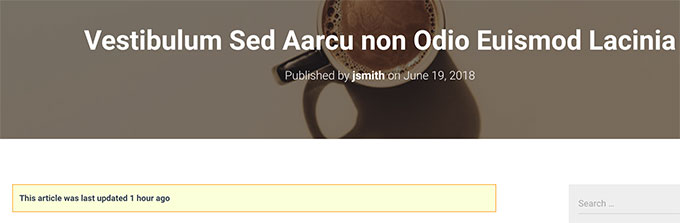
Here is how it looked for a post that is old, but was updated after being published.
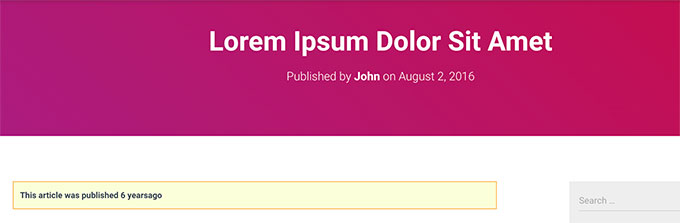
We customized the old post notification with the following custom CSS.
p.old-article-notice {
background: #fbffd8;
padding: 10px;
border: 1px solid orange;
font-size: small;
font-weight: bold;
}
Frequently Asked Questions About Old Post Notifications
We have helped thousands of users manage their content archives. Here are some of the most common questions we hear about handling old posts in WordPress.
1. Will showing an old post notification hurt my SEO?
No, it usually helps. If a user lands on an article from 2018 and thinks it is current, they might get frustrated and leave quickly when they realize the info is outdated. This increases your bounce rate, which is bad for SEO. A clear notification manages expectations and builds trust.
2. Should I just delete old blog posts instead?
We do not recommend deleting posts unless they are harmful or completely irrelevant. Old posts may still have backlinks and traffic. Instead, you should try to update the content. If you must delete it, make sure to redirect the URL to a relevant new post to avoid broken links.
3. Can I just change the published date to today’s date?
You should only change the date if you have significantly updated the content to add value. Simply changing the date without improving the article is a poor user experience. Google can detect this behavior, and it may be flagged as a spammy tactic, potentially hurting your rankings.
4. How often should I update my old content?
There is no set rule, but we recommend auditing your most popular posts every 6 to 12 months. If a post is getting a lot of traffic, you want to ensure it stays fresh so you don’t lose those rankings to a competitor with newer information.
Additional Resources
We hope this article helped you learn how to easily display old post notification on your WordPress blog. You may also want to see these additional resources:
- Ultimate WordPress SEO Guide for Beginners (Step by Step)
- How to Remove the Date From WordPress URLs
- How to Highlight New Posts for Returning Visitors in WordPress
- How to Find and Fix Broken Links in WordPress (Step by Step)
- Should You Keep or Delete Old Content in WordPress? (Expert Opinion)
If you liked this article, then please subscribe to our YouTube Channel for WordPress video tutorials. You can also find us on Twitter and Facebook.



Gina Davis
As a reader of a blogs, I prefer blogs that do have dates and specifically telling me last time they reviewed the blog for accuracy. Not just when they made an update. Often I am looking for solutions to answers and this type of info goes a long way towards accuracy of information.
As a blogger, I always included dates. And since a few of my blogs do occasionally need update, I always add when the post was last looked at and what changes if any where made.
Again this all does go back to the type of content in blog. Some content stands the test of time, but blogs with instructions and guides are just important, imho.