Imagine running your own digital product marketplace where creators can sell photos, music, eBooks, courses, and more, all under your brand.
It’s a powerful way to connect sellers with eager buyers while creating a stream of passive income for yourself.
The best part? You don’t need any coding skills to make it happen. With WordPress and the right tools, you can build a secure, feature-rich digital marketplace from scratch.
In this article, we’ll walk you through the process step by step: from choosing the right plugins to setting up payments and attracting your first vendors. By the end, you’ll be ready to launch your own thriving digital marketplace with WordPress.
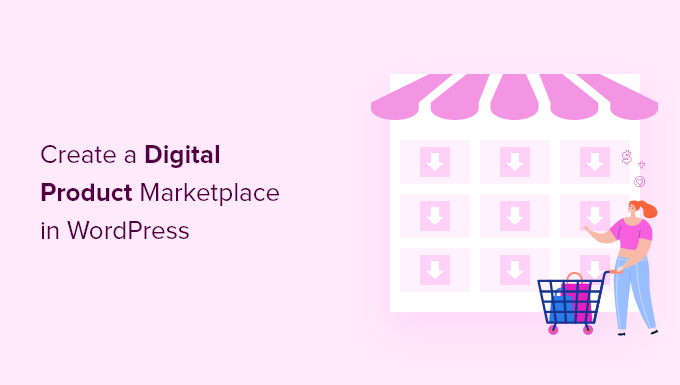
What Platform Should You Use for Your Digital Product Marketplace?
The best way to create a digital product marketplace is by using WordPress with Easy Digital Downloads.
This combination gives you full control over your website, the flexibility to sell any digital file, and all the features you need to run a multi-vendor marketplace.

WordPress is the best website builder in the world, powering over 43% of all sites.
When paired with EDD, it becomes a powerful eCommerce platform designed specifically for digital products.
You can sell ebooks, images, videos, plugins, fonts, or any other downloadable content while protecting your files with built-in licensing and membership options.
Note: There are two versions of WordPress. WordPress.com is a hosted platform with limitations, while WordPress.org (self-hosted WordPress) gives you complete ownership and flexibility.
To build a marketplace, you’ll need WordPress.org along with the Easy Digital Downloads plugin. For more details, you can see our guide on the difference between WordPress.org vs. WordPress.com.
We use EDD ourselves to sell premium WordPress plugins and manage license keys.
Plus, many other creators have built digital shops and scaled marketplaces with it. Whether you want to sell your own products or allow others to list theirs, EDD provides all the tools you need.
Now, we will be walking you through the exact steps to set up a multi-vendor digital marketplace using WordPress and Easy Digital Downloads:
- Step 1: Get Your Domain, Hosting, and SSL
- Step 2: Create Your Online Store With Easy Digital Downloads
- Step 3: Turn Your Online Store Into a Multi-Vendor Marketplace
- Step 4: Customize Your Digital Product Marketplace Emails
- Step 5: Choose and Customize Your WordPress Theme
- Step 6: Add the Vendor Dashboard Page to the Navigation Menu
- Step 7: Start Marketing Your New Marketplace
- Frequently Asked Questions About Creating a Digital Product Marketplace
Step 1: Get Your Domain, Hosting, and SSL
To start selling digital downloads with WordPress, you will need a domain name, web hosting, and an SSL certificate.
- A domain name is your website’s address on the internet. This is what visitors will type into their browsers to reach your website, such as ‘wpbeginner.com’.
- Web hosting is a service that stores your website files and digital downloads. To help you out, we have hand-picked some of the best WordPress hosting that you can buy.
- An SSL certificate is needed to create a secure connection between your website and users so that you can accept online payments.
One of our top recommended hosting providers, SiteGround, offers managed WordPress hosting for Easy Digital Downloads. It comes with a free SSL certificate, EDD preinstalled, and optimization features. Plus, you get a huge discount!
Let’s walk through how to purchase your domain, web hosting, and SSL certificate.
Go ahead and open the SiteGround website in a new tab so that you can follow along. The first thing you need to do is click on the ‘Get Plan’ button.
After that, SiteGround will ask you to enter a domain name for your website. If you don’t already have a name in mind, then you can see our guide on how to choose the best domain name.
Lastly, you will need to add your account information.
You will also be able to purchase some optional extras. You can always add these at a later date if you need them. If you are unsure, then we recommend skipping this step.
After entering your payment details, SiteGround will send you an email with instructions on how to log in to your hosting account. This is a web hosting control panel where you can manage your new website.
Simply log in to your SiteGround account, and you will see that SiteGround has already installed WordPress for you. It has also preinstalled Easy Digital Downloads.
You can then click on the ‘WordPress Admin’ button. This will take you to your WordPress site’s dashboard.
If, for some reason, you don’t want to use SiteGround, then you can also install WordPress on other hosting companies like Bluehost, Hostinger, and WP Engine by following a similar process.
Step 2: Create Your Online Store With Easy Digital Downloads
By default, WordPress doesn’t include eCommerce functionality out of the box, so you will need a plugin to sell digital downloads.
We will be using the Easy Digital Downloads plugin to add the multi-vendor eCommerce features we need.
For more information, see our complete Easy Digital Downloads review.
If you claimed our SiteGround EDD Hosting deal in the previous step, then Easy Digital Downloads is already installed on your website. You can move on to the ‘Entering Your Business and Location Information’ section below.
But if you are using another hosting provider, then you first need to install and activate the Easy Digital Downloads plugin. For more details, see our step-by-step guide on how to install a WordPress plugin.
Note: The Easy Digital Downloads plugin is free to get started. However, to add the multi-vendor features needed for a marketplace, you will need a ‘Professional Pass’.
In this guide, we’ll walk you through the initial setup using the free plugin first, and then show you exactly how to add the paid marketplace features later on.
Enter Your Business and Location Information
Upon activation, you need to visit the Downloads » Settings page in your WordPress admin area. This will start the Easy Digital Downloads setup wizard.
On the setup wizard’s first page, you will be asked to enter your business name and location.
You might wonder why your location is needed if you are not selling physical products. This is because when a customer makes a purchase, Easy Digital Downloads uses the country and state information to auto-fill certain fields.
Also, your location may be used to calculate sales tax.
To add your location, open the ‘Business Country’ dropdown menu. You can now select the country in which your business is based.

Next, find the ‘Business Region’ field. Here, you can type the state or province where your store operates.
Depending on your location, you may also want to customize the currency used on your website. By default, Easy Digital Downloads shows all of your prices in US dollars. It also places the dollar sign before the price, so five dollars is shown as ‘$5.’
To change the default currency settings, scroll down to the Currency section and open the ‘Currency’ dropdown. You can now choose a new currency.

Please note that some payment gateways may not accept all currencies. If you’re unsure, it’s a good idea to check the website of your chosen payment gateway. Most payment gateways have a list of the currencies that they support.
Once you are finished, you will need to click on the ‘Save & Continue’ button. This will bring you to the next page, where you can set up your payment methods.
Set Up Your Payment Methods
If you want to sell digital products, then you will need a way to collect online payments.
Stripe is one of the top payment companies that does not require a lengthy process to sign up for a merchant account. They allow anyone with a legitimate business to accept credit card payments online.
To quickly get started with Stripe, simply click on the ‘Connect with Stripe’ button.

This opens a setup wizard, which will help you connect your website to Stripe.
If you need to, you can add more payment gateways later. Just take a look at the options on the Easy Digital Download extensions page, such as PayPal, Braintree, Authorize.net, and more.
When you are done, just click the ‘Save & Continue’ button at the bottom of the screen.
Configure Your Receipts
Every time someone buys a digital download, Easy Digital Downloads will send them an email.
This email has a link that the customer can use to download the file they just purchased.

You can configure that email by adding your own text and branding. Strong branding can make your online business look more professional and inspire loyalty.
To add a logo to your emails, click on the ‘Attach File’ button and upload or choose an existing image from your WordPress media library.

You can also add a ‘From Name.’ This name will be shown in the customer’s inbox. You will want to use something that immediately lets customers know who you are, such as your website’s name.
You will also need to add a ‘From Email.’ This email will act as the ‘from’ and ‘reply-to’ address. Since customers may reply to your messages, you will want to use a professional email address that you check frequently.
Once you are happy with your email branding, you might like to edit the content of the email receipt. Keep in mind that the default message will work well for most marketplaces.
Upon making your changes, make sure to click the ‘Save & Continue’ button.
💌 Ensure Every Email Gets Delivered
By default, WordPress uses PHP mail, which can be unreliable and often sends emails to the spam folder.
WP Mail SMTP is the #1 solution for fixing WordPress email issues.
It connects your site to trusted mailers like Gmail, Outlook, or Amazon SES, ensuring your emails arrive fast and keep customers happy.
Select Conversion and Optimization Tools
The setup wizard will now offer to install some free tools to help boost conversions and optimize your digital store.

These tools include:
- Auto Register is an Easy Digital Downloads extension that optimizes the checkout experience by automatically creating user accounts for new customers.
- WP Mail SMTP is a plugin that ensures that your emails are delivered reliably to your customers and won’t get lost or end up in the spam folder.
- MonsterInsights is the best analytics solution for WordPress that helps you see where your visitors are coming from and what they do on your website.
- All in One SEO is the best SEO plugin for WordPress that can help you optimize your site for search engines to get more traffic and sales.
We recommend keeping all of the boxes checked. However, you can uncheck the boxes of any tools you don’t want to install.
You will also find a toggle button where you can help improve Easy Digital Downloads by sharing anonymous usage data with the developers. You can learn more in our guide on giving permission for WordPress plugins to collect data.

Once you have made your selections, just click the ‘Save & Continue’ button at the bottom of the page.
Add Your First Product
You are now on the last page of the Easy Digital Downloads setup wizard. Here, you can add your first product to your website.

If you are ready to add a new product now, then you can enter its details into the form and then click the ‘Save & Continue button.
Otherwise, feel free to click the ‘Skip this step’ button to finish the Easy Digital Downloads setup wizard.
Congratulations, you have now completed the initial setup of your online store. The next step will be to turn it into a multi-vendor marketplace.
Step 3: Turn Your Online Store Into a Multi-Vendor Marketplace
Now that you have created an online store using Easy Digital Downloads, you will need to add extra features to turn it into a multi-vendor marketplace.
This includes allowing others to add digital products to your site, plus the ability to split the payments between your store and the vendor. If software will be sold on your site, then you will also need to manage license keys.
Purchase a Professional Pass
To do all of these things, you will need to purchase a Professional Pass or higher and install the extensions you need. You can buy the pass from the Easy Digital Downloads website.
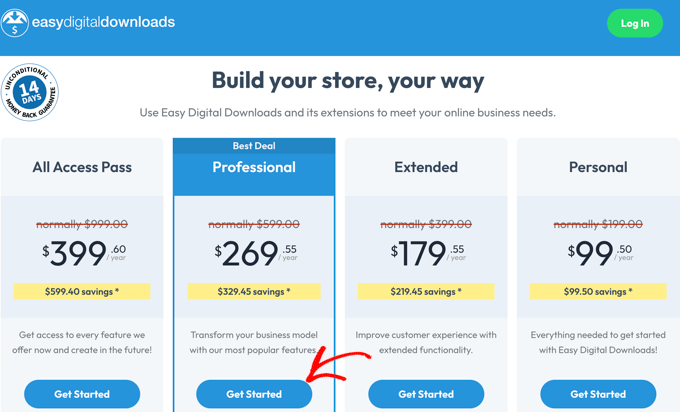
Once your purchase has been completed, you will be taken to a confirmation page that displays your license key.
You must copy this key so you can paste it into the Easy Digital Downloads plugin on your WordPress website.
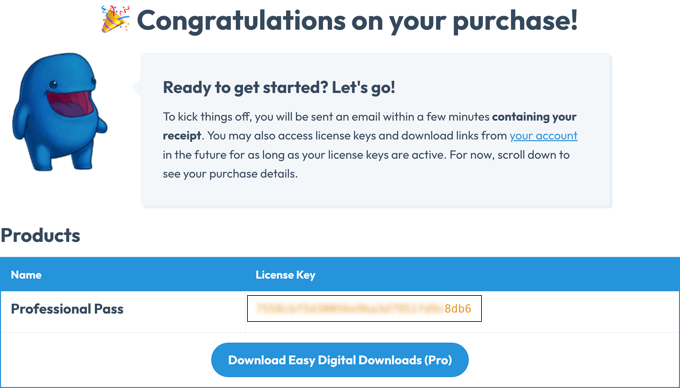
Now, simply return to your website.
Here, you need to navigate to the Downloads » Settings page in the WordPress admin area.
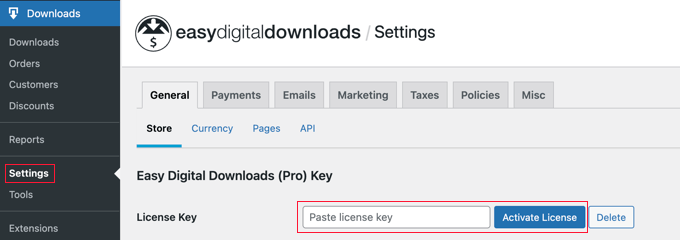
You must paste the key into the ‘Paste license key’ field. After that, you will need to click the ‘Verify License Key’ button.
On the next page, simply click the ‘Connect and Install Easy Digital Downloads (Pro)’ button to continue.
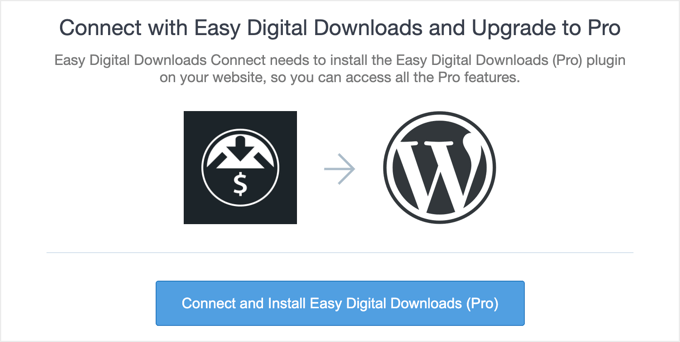
The plugin’s Pro features will be unlocked, and a ‘Success’ message will be displayed.
Once you click the ‘OK’ button, you will be redirected back to the Easy Digital Downloads Settings page.
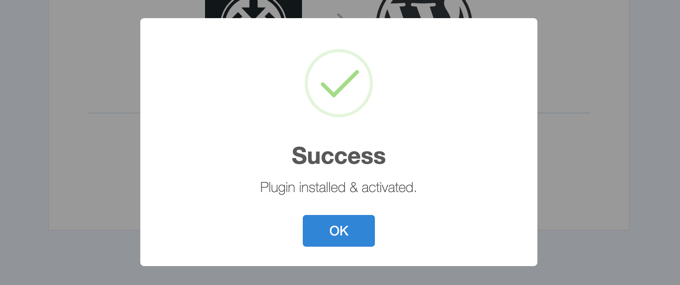
Now, you are ready to configure the Pro extensions to allow multiple vendors to sell digital products on your website.
Configure the Frontend Submissions Extension
The first Easy Digital Downloads extension you need to install is Frontend Submissions. This will allow multiple vendors to add their digital products to your site. It also lets you approve their products before they become available for sale.
Just navigate to Downloads » Extensions and search for Frontend Submissions.
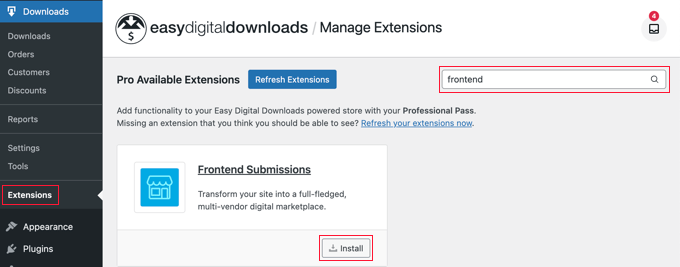
Once you find it, simply click the ‘Install’ button.
After the extension is finished installing, you will need to click the ‘Activate’ button.
Now you need to navigate back to the Downloads » Settings page and then click on the ‘FES’ (which stands for Frontend Submissions) tab that has been added.
The terms ‘vendor’ and ‘product’ will work for most digital product marketplaces. However, if you wish to use different terms, then you can type them into the first two fields on this page.
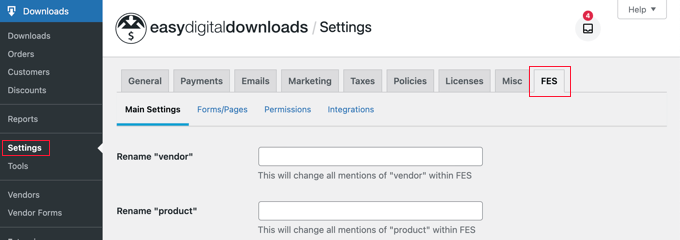
Next, you can scroll down to the Vendor Announcement field. This will be the message your vendors see when they log in to your site and land on the Vendor Dashboard page.
Simply type the message you wish them to see into the text box.
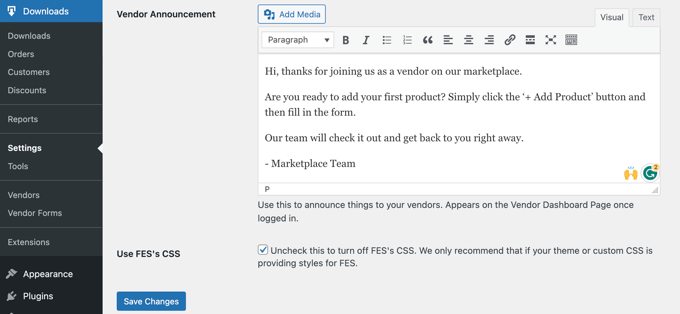
Make sure you click the ‘Save Changes’ button at the bottom when you are finished.
Configure the Commissions Extension
Next, you need to install a second Easy Digital Downloads extension. The Commissions extension will allow you to configure what percentage of each sale goes to the vendor and what percentage goes to your store.
You need to navigate to Downloads » Extensions and install the Commissions extension. Once the extension is finished installing, you will need to click the ‘Activate’ button.
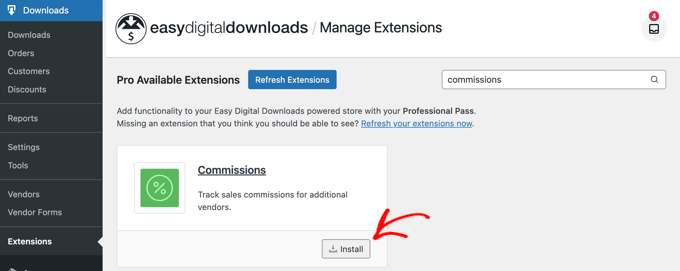
Now, you need to head back to the Downloads » Settings page and click on the Extensions tab. In the ‘Commissions Settings’ section, you will find options for the default percentage your vendors will be paid and more.
The first option is the ‘Default rate’ that your vendors will make from a sale. The default is 60%, but you can change this to any number you like.
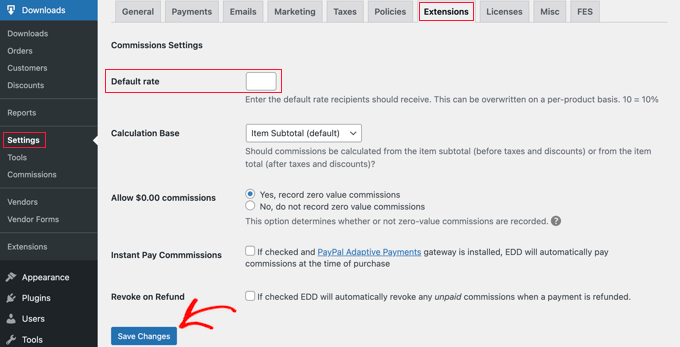
The default settings for the other options will work for most digital marketplaces, so you only need to change them if you have a specific need.
Once you have finished setting up the extension, don’t forget to click the ‘Save Changes’ button at the bottom of the screen.
💡Pro Tip: To attract the best vendors, we recommend creating a ‘Vendor Guidelines’ page on your site. This helps set clear expectations from the start.
Here are a few important things to include:
- Commission rates (e.g., vendors earn 70% of each sale).
- Payout schedule (e.g., when and how they will be paid).
- Content rules (what types of products are allowed).
- Support policy (who handles customer support and refunds).
Optional: Configure the Software Licensing Extension
If you plan to allow users to sell products like software or WordPress plugins, then you will also need the Software Licensing extension.
It generates a unique license key for each purchase to prevent customers from sharing the product with others. This is an important way to protect your vendors’ sales.
This can be installed from the Downloads » Extensions page.
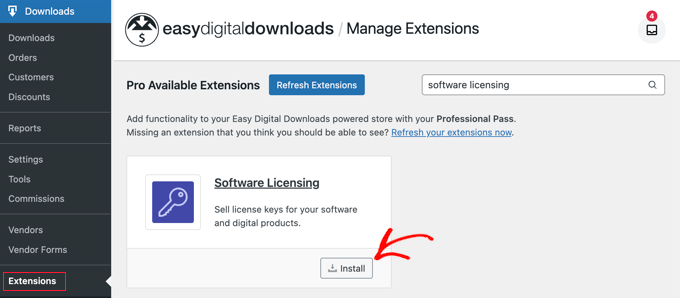
You can set up this extension by going to Downloads » Settings » Extensions.
Then, open the ‘Software Licensing’ tab.
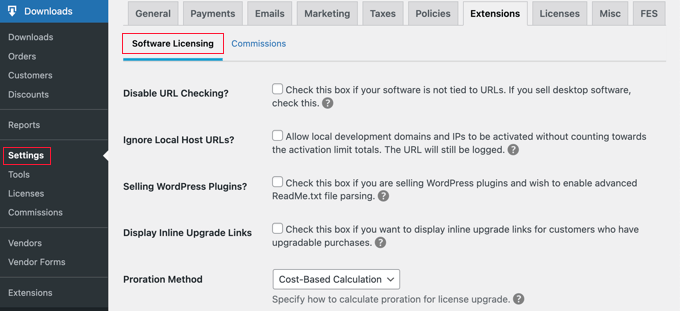
The options you choose will depend on the needs of your marketplace and the types of downloads being sold.
You can learn more on the Software Licensing page of the Easy Digital Downloads website.
Step 4: Customize Your Digital Product Marketplace Emails
Easy Digital Downloads includes default emails for when your users sign up to become a vendor, make a sale, and more.
While the default messages will work well for most marketplaces, you might like to customize them to match your style and branding.
To do this, you will need to navigate to the Download » Settings page and click on the ‘Emails’ tab. You will find links along the top for different types of emails, including emails for ‘Commission Notifications’ and ‘Frontend Submissions’.
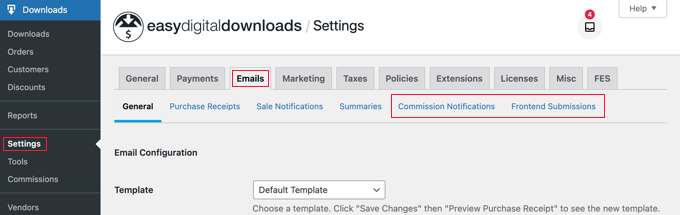
When you click on the ‘Frontend Submissions’ link, you will see a list of emails.
These include ‘Vendor Application’, ‘New Product’, ‘Edited Product’, ‘Application Received’, and more.
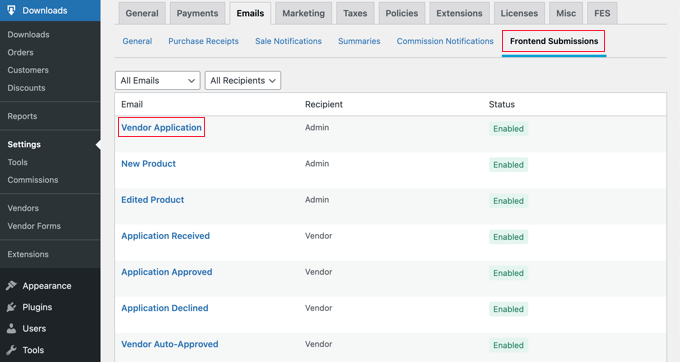
You can customize each email by clicking on its title.
For example, if you click on ‘Vendor Application’, then you can customize the notification email you will receive whenever someone applies to become a vendor.
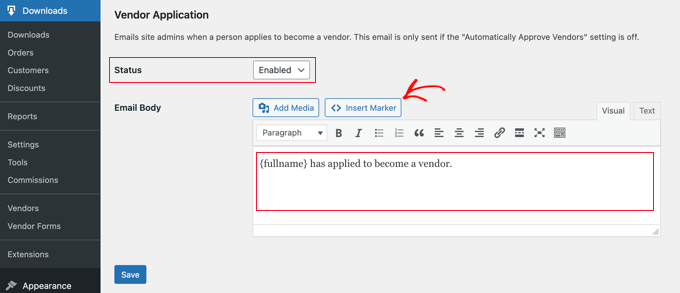
If you would rather check for new vendor applications manually, then you can select ‘Disabled’ from the Status dropdown.
Note: By default, all vendor applications are automatically approved, and the Vendor Application email will not be sent. You can change this setting by navigating to Downloads » Settings » FES » Permissions and unchecking the ‘Automatically Approve Vendors?’ box.
Alternatively, you might like the email to tell you more information about the person who is applying to become a vendor. You can do this by editing the ‘Email Body’ field.
To add personal information about the applicant, you must insert markers for their name, email address, site name, and more. Simply click the ‘Insert Marker’ button and choose the tags from the popup.
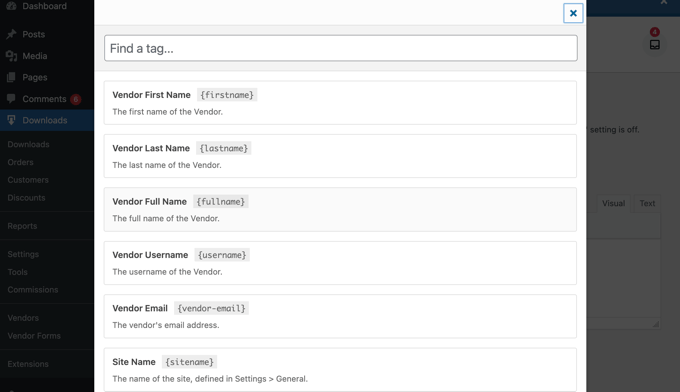
Once you have finished customizing the email, don’t forget to click the ‘Save’ button to store your settings.
You can also customize the email your vendors will receive when they have made a sale by clicking on the ‘Commission Notifications’ link at the top of the page.
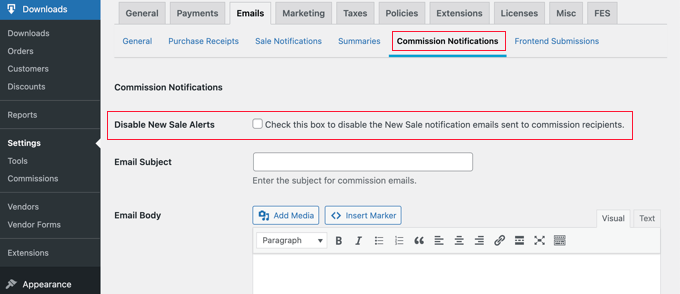
The email body is blank by default, meaning the vendor will receive the default notification email.
The default commission notification email looks like this.
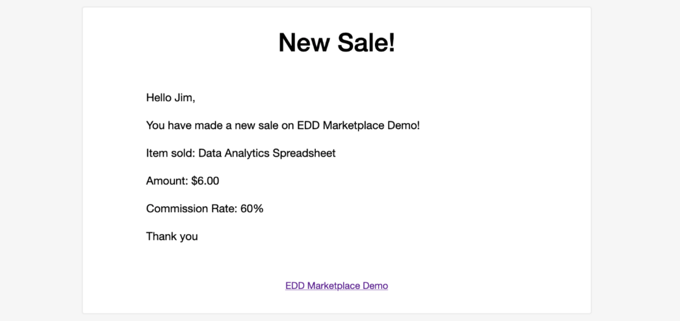
If you wish to change the wording of the email, then simply type your content into the ‘Email Body’ field.
You can customize the email using the template tags listed at the bottom.
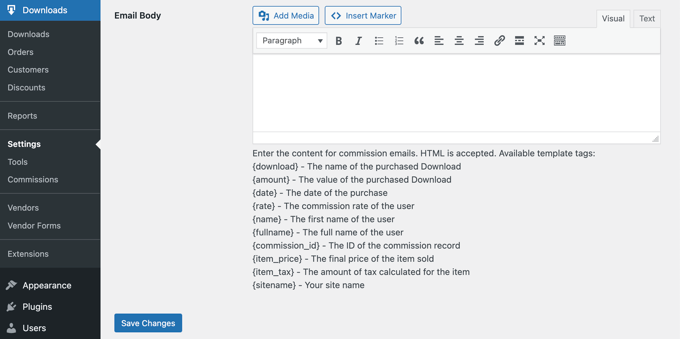
Make sure you click the ‘Save Changes’ button at the bottom of the screen to store any changes you have made.
Step 5: Choose and Customize Your WordPress Theme
A WordPress theme controls the appearance of your online marketplace site, including its layout, typography, color, and other design elements.
You might like to use the Vendd theme for your digital goods marketplace because it is designed for digital downloads. This free theme works together with Easy Digital Downloads to give you a lot of options and features for your online marketplace.

If you purchased SiteGround EDD hosting as we recommended earlier, then Vendd was installed and activated automatically when you installed WordPress.
Otherwise, you will need to install and customize the theme yourself. For more information, see our beginner’s guide on how to install a WordPress theme.
If you’re not sure which theme to pick, take a look at our expert selection of the best WordPress themes that work seamlessly with Easy Digital Downloads.
Another option is to create your own custom theme from scratch.
To create a custom theme, you will need SeedProd.
It is the best website builder plugin in the market and is used by over 1 million websites. You can use SeedProd to create beautiful layouts that are professionally designed and optimized for conversions and sales.
SeedProd also comes with lots of ready-made templates. These include designs that are perfect for promoting your digital downloads.

For more details, see our guide on how to create a custom WordPress theme (no coding needed).
Step 6: Add the Vendor Dashboard Page to the Navigation Menu
When you installed the Frontend Submissions extension, a new page was created on your website called the Vendor Dashboard. This is an important page that you want vendors and potential vendors to find easily.
When the user has not signed in to your website, this page will display a registration page where they can apply to become a vendor on your website. It will also show a login form where your vendors can sign in.
Once a vendor has signed in, this page will be the dashboard where they can add new products, view their earnings and orders, and more.
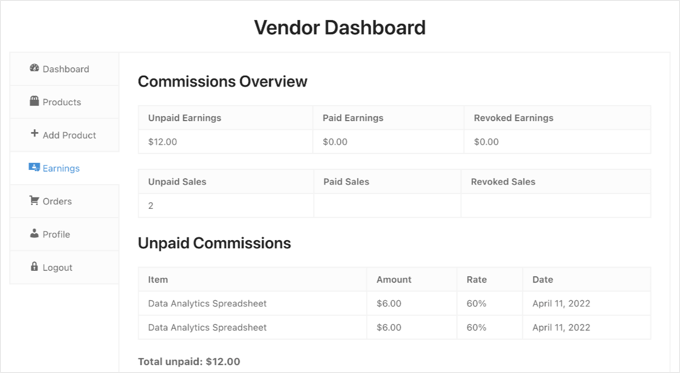
You can make sure that the Vendor Dashboard is easy to find by adding the page to your navigation menu.
Head over to Appearance » Menus and make sure the right menu is selected at the top of the screen. After that, you should look for the ‘Vendor Dashboard’ page under Pages.
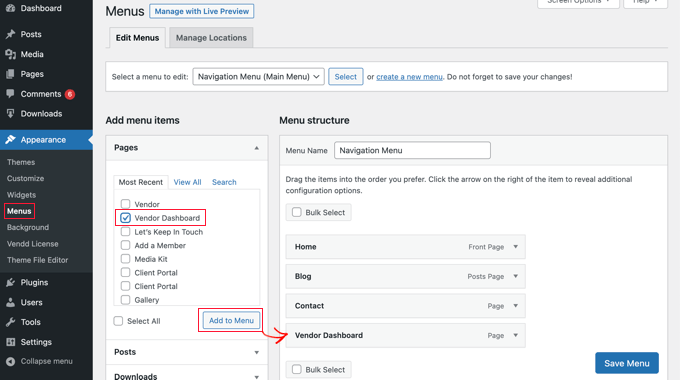
Now, all you need to do is click the ‘Add to Menu’ button, and the Vendor Dashboard will be added to the menu. You can drag the menu item up and down to place it where you want in the list.
If you can’t find Appearance » Menus in the admin sidebar, then you are probably using a block theme.
To learn how to add the Vendor Dashboard page to a block theme’s menu, see the ‘Adding Navigation Menus in Full Site Editor’ section of our beginner’s guide on how to add a navigation menu in WordPress.
Step 7: Start Marketing Your New Marketplace
Once your digital marketplace is live, the next step is to attract both vendors and customers. A solid marketing plan will help you build momentum and grow your new community.
Here are a few proven strategies to get you started.
Build an Email List to Engage Your Audience
An email list is one of the most effective ways to communicate with your audience. You can notify them about new vendors, featured products, and special promotions to keep them coming back.
We recommend using OptinMonster to get started.
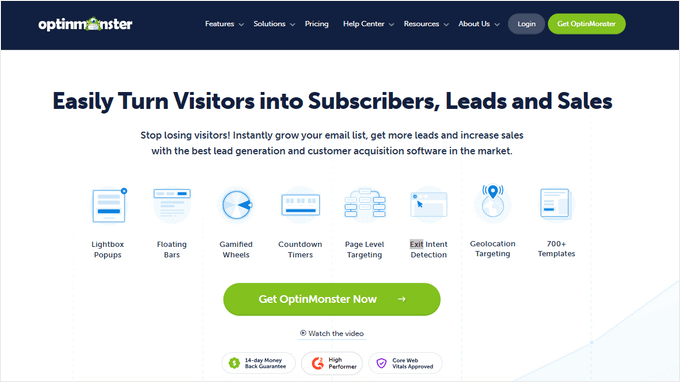
It’s the best lead generation software that makes it easy to convert abandoning website visitors into email subscribers using popups, slide-ins, and other targeted campaigns.
Generate Buzz with a Giveaway
Contests and giveaways are a fast way to generate excitement and grow your social media following. You can partner with your first few vendors to offer a bundle of digital products as a prize.
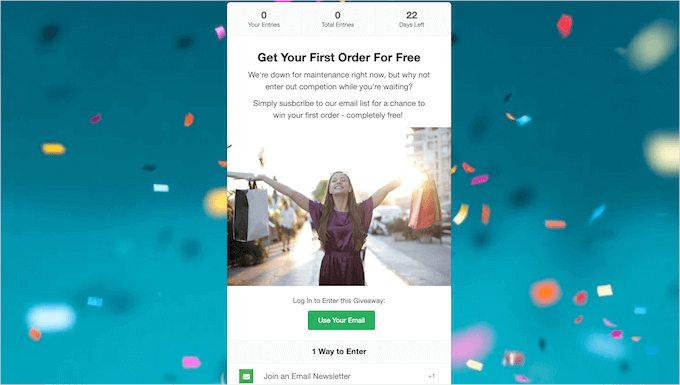
The easiest way to run a giveaway in WordPress is with RafflePress.
It’s the best giveaway plugin that comes with a drag-and-drop builder and viral sharing features to help you reach a wider audience.
Increase Trust with Social Proof
When new visitors see that other people are actively buying products, it builds instant trust. This is called social proof, and it can significantly boost your conversion rates.
You can easily do this with TrustPulse, which is the best social proof app on the market. It shows small, non-intrusive notifications of recent sales on your site, encouraging other visitors to make a purchase.
Frequently Asked Questions About Creating a Digital Product Marketplace
Here are some questions that our readers frequently ask about creating a digital product marketplace:
What are the most popular digital products to sell?
Some of the most popular digital products include eBooks, online courses, software, stock photos, music, and digital art. You can also sell templates for things like spreadsheets, resumes, or social media graphics.
How do I make money running a digital marketplace?
The most common way to earn money is by taking a commission on each sale. When a vendor sells a product, you keep a small percentage of the revenue as a fee for using your platform.
Easy Digital Downloads’ Commissions extension, covered in this tutorial, automates this process for you. You set the commission rate, and it calculates the earnings for you and the vendor.
How do vendors get paid from my marketplace?
You are responsible for paying your vendors the commissions they earn. Many payment gateways, like Stripe and PayPal, allow you to easily send mass payments to your vendors on a schedule you decide (such as weekly or monthly).
Can I sell physical products alongside digital ones?
Easy Digital Downloads is specifically designed for selling digital goods. While it’s the best choice for a digital-only marketplace, it isn’t built to handle physical product shipping and inventory.
If you plan to sell both physical and digital items, then we recommend using a plugin like WooCommerce. It is the best eCommerce platform for selling all types of products.
We hope this tutorial helped you learn how to create a digital product marketplace in WordPress. You may also want to see our guide on how to sell Excel or Google spreadsheets in WordPress or our expert pick of the most popular digital products you can sell online.
If you liked this article, then please subscribe to our YouTube Channel for WordPress video tutorials. You can also find us on Twitter and Facebook.




Sakina Binterik
Hi! Great tutorial, going to follow it to the letter. Question: what kinds of previews/pdf samples/videos could the vendors use with these plug-ins?
WPBeginner Support
By default, the plugin is not set up to have the merchants offer previews but the plugin’s support should be able to help you set it so they can
Admin
Dennis Muthomi
BIG thanks for this helpful resource
Now I have an understanding of the exact process of creating a digital products marketplace in WordPress.
Do you have any tips on attracting the first vendors to a new marketplace?
WPBeginner Support
We do not have specific tips on attracting vendors at the moment and it would depend on your niche for what would work best.
Admin
Dennis Muthomi
No problem, thanks for the transparent response!
The step-by-step guide you provided is very valuable on its own.
Hajjalah
I am glad I found this useful article because it indeed details the exact procedures for creating a digital marketplace. I am sure this article will ultimately guide me through out my plan of establishing a digital e-book marketplace on my website, Thanks WPBeginner.
WPBeginner Support
You’re welcome!
Admin